Creating a New Form
The Administrator may create a New Form by:
- Select the Administrator Menu.
- Select the Manage Forms Menu Item. This will open the Forms screen.
- Select the Add button.
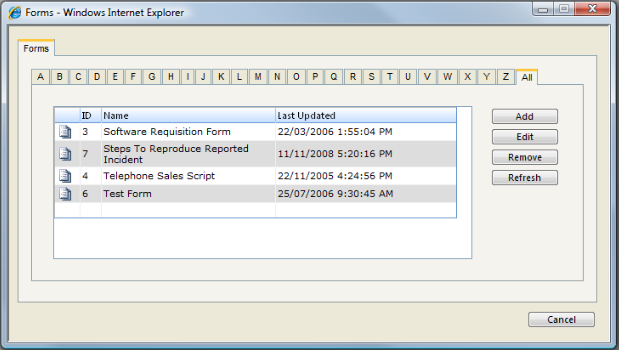
- Under the Form Details tab enter a Name for the Form.
- Enter a Description for the Form (see note about HTML Editor below).
- Check the Publish checkbox if you wish the form to be available.
- Press the Save button to bring up the new tabs, Questions and Preview.
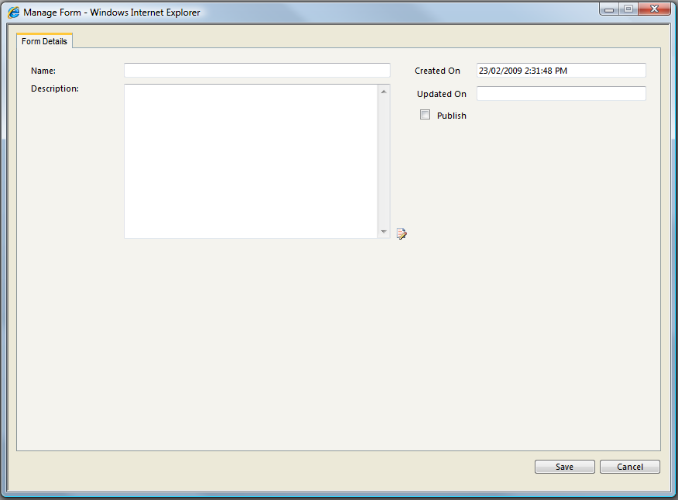
- Under the Questions tab enter a Question (see note about HTML Editor below)
- Select a Response Type from the drop down menu.
- Fill out the desired Response Settings for the Response Type that was selected.
- Press the Add button to add the question to the form.
- Continue the process as required.
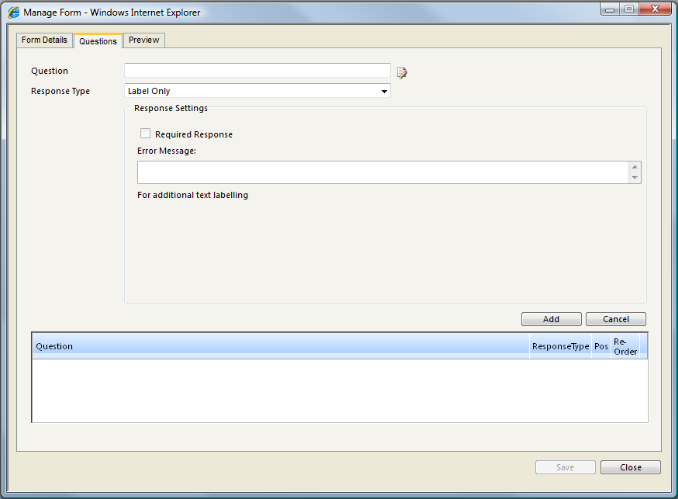
- The Preview tab can be selected at any time to view how the form will look.
Note: Clicking the  icon next to text box will display the HTML Editor allowing a user with no HTML experience to construct the message which is then converted to HTML in the text box.
icon next to text box will display the HTML Editor allowing a user with no HTML experience to construct the message which is then converted to HTML in the text box.